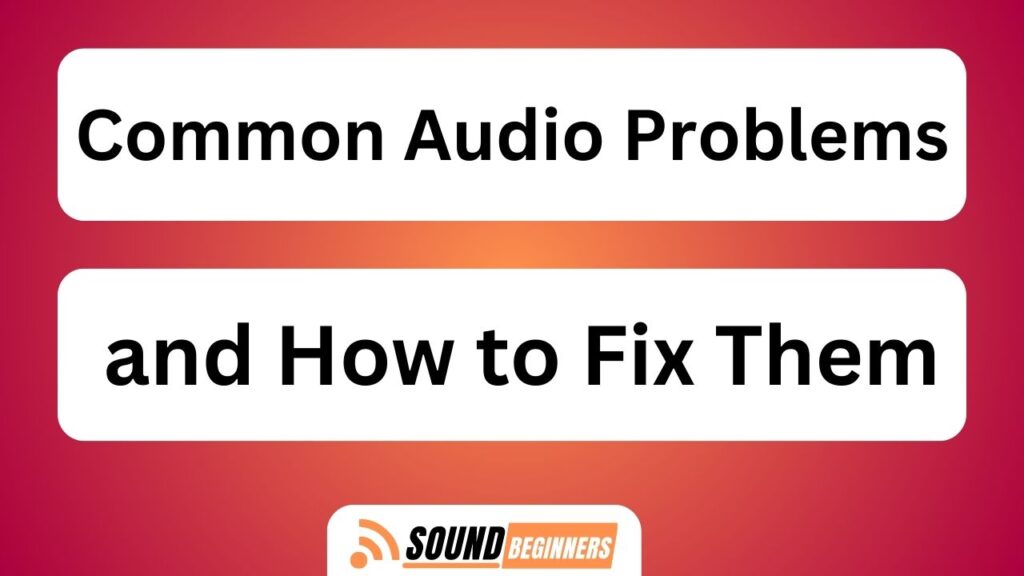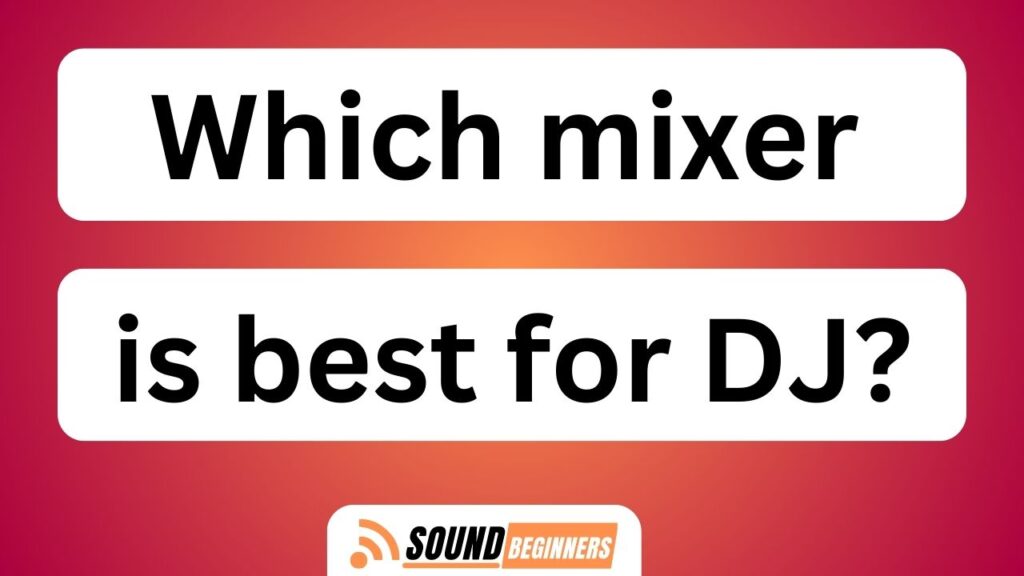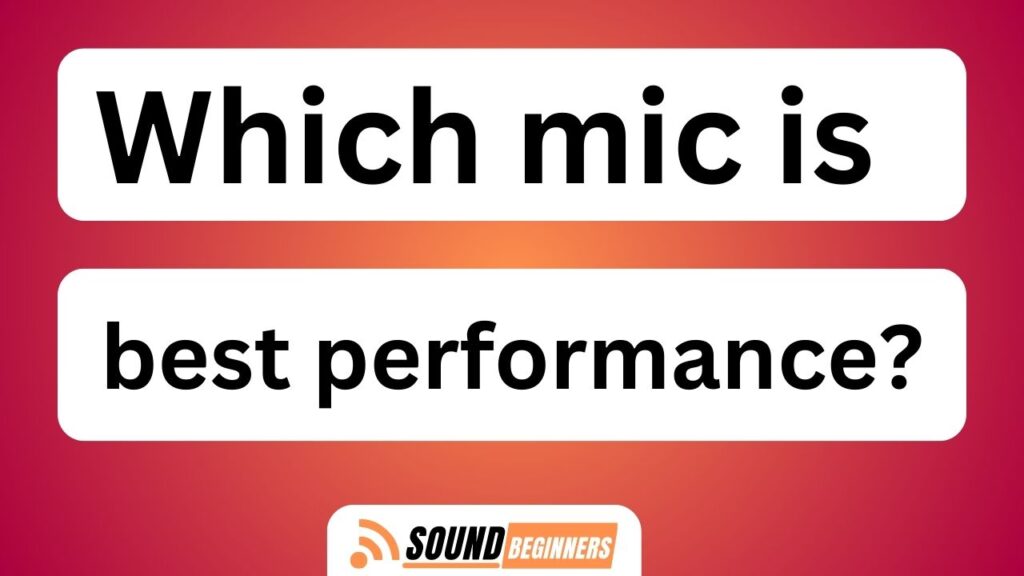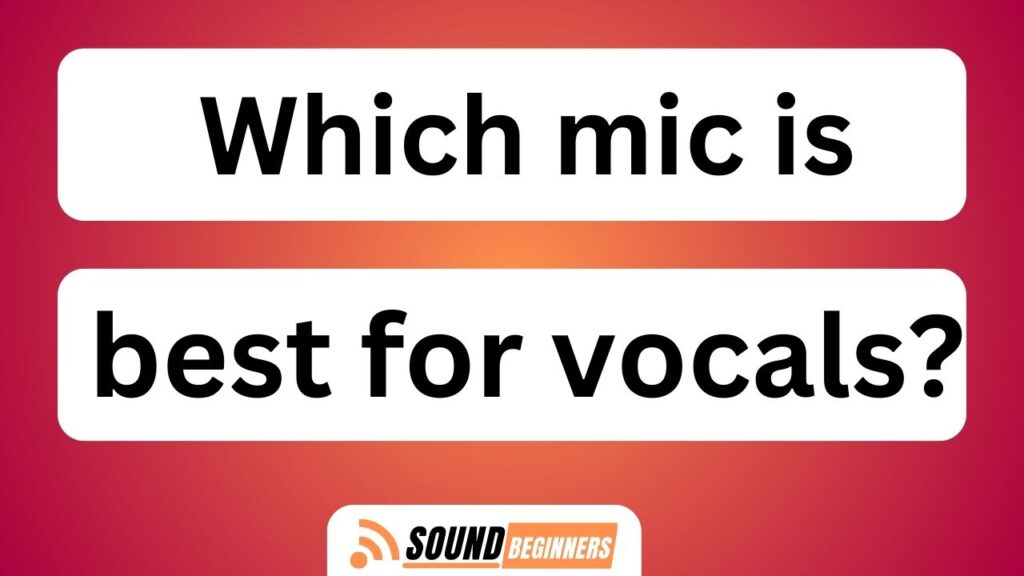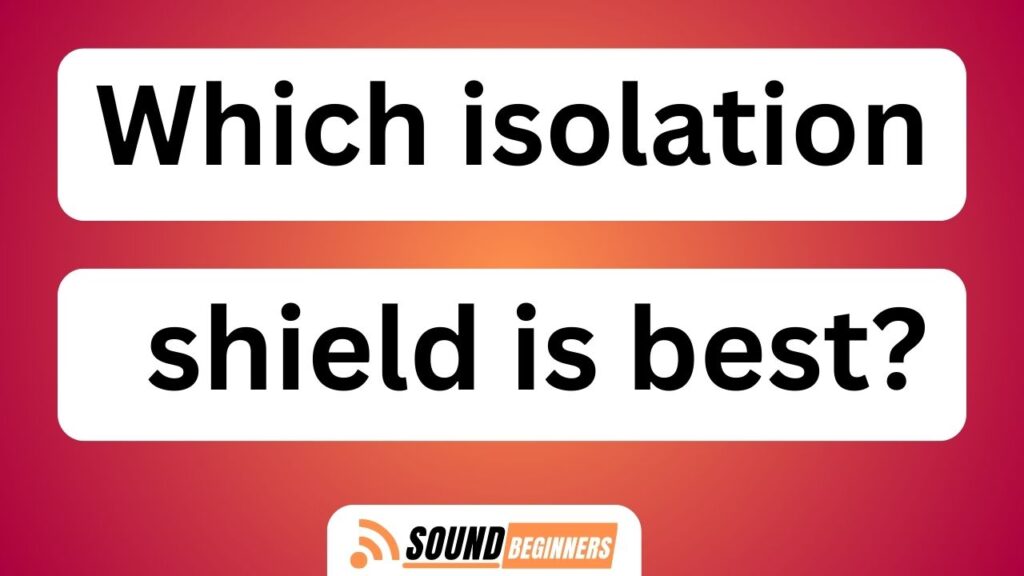In a world filled with captivating music, immersive movies, and engaging podcasts, experiencing audio problems can be an absolute buzzkill. Just imagine: you’re settling in for a movie night, ready to be transported to another world, when suddenly the sound cuts out or becomes distorted. Frustration sets in as you try to pinpoint the issue and find a solution.
But fear not! This article is here to help you tackle those common audio problems head-on and get back to enjoying your favorite sounds with crystal clear quality.
From faulty connections to outdated drivers, this guide will walk you through the troubleshooting process step by step. You’ll learn how to check your connections, adjust volume settings for optimal performance, update audio drivers, and even utilize equalizer settings or audio enhancement tools.
And if all else fails, don’t worry – we’ve got tips on when it’s time to seek professional help.
So let’s dive in and banish those pesky audio issues once and for all!
Key Takeaways of Common Audio Problems And How To Fix Them
- Troubleshooting audio problems starts with identifying the specific issue.
- Checking connections and updating audio drivers are important steps in resolving common audio problems.
- Adjusting volume settings and using equalizer settings can help eliminate distortion and enhance audio quality.
- Cleaning or replacing speakers affected by dust or debris can improve sound quality, and seeking professional help may be necessary for persistent issues.
Identify the Problem: Determine the specific audio issue you are experiencing
Do you ever find yourself struggling with audio issues and wondering how to fix them? The first step in troubleshooting audio issues is to identify the problem. Determine the specific audio issue you’re experiencing by carefully listening to the sound and paying attention to any abnormalities or inconsistencies. It could be a crackling or popping noise, low volume, distorted sound, or complete absence of audio.
Take note of when the issue occurs and what devices are involved. Once you’ve identified the problem, you can move on to the next step of fixing it: checking connections. Ensure all cables and connections are secure and properly connected, as loose or faulty connections can often cause audio problems.
Check Connections: Ensure all cables and connections are secure and properly connected
Make sure your cables are tightly plugged in and all connections are like a well-constructed bridge, solid and secure. This is crucial for resolving audio problems. Check each cable for any signs of damage or wear, as faulty cables can cause issues such as static or no sound at all. Additionally, inspect the connectors on your audio devices to ensure they are clean and free from debris. Optimizing audio settings is also important during this process. Adjusting the volume levels both on your device and audio equipment can help eliminate distortion or low sound problems. By following these steps, you will be able to identify faulty cables and optimize audio settings to resolve common audio issues effectively.
Transition: Now that you have checked your connections, it’s time to move on to adjusting volume settings: increasing or decreasing the volume levels on your device and audio equipment.
Adjust Volume Settings: Increase or decrease the volume levels on your device and audio equipment
Take control of your audio experience by adjusting the volume settings on both your device and audio equipment. To troubleshoot audio problems, it’s crucial to adjust the volume levels appropriately.
Begin by checking the volume settings on your device, such as a computer or smartphone, and make sure it isn’t muted or set too low. Additionally, verify that the volume controls on external speakers or headphones are correctly adjusted.
If you still encounter issues, try increasing or decreasing the volume gradually to identify any changes in sound quality or distortion. Remember to also check if there are any specific volume controls within the software or application you’re using for playback.
By adjusting these settings meticulously, you can optimize your audio experience and effectively resolve common audio problems.
Transitioning into the subsequent section about updating audio drivers: Make sure your audio drivers are up to date for optimal performance without impacting other aspects of your system’s functionality.
Update Audio Drivers: Make sure your audio drivers are up to date for optimal performance
Ensure your audio drivers are up to date for an enhanced and seamless audio experience. Updating your audio drivers is crucial to improve sound quality and troubleshoot audio issues on your device. Here are two reasons why keeping your audio drivers up to date is essential:
- Compatibility: Updated audio drivers ensure compatibility with the latest operating systems, software, and hardware configurations. This guarantees optimal performance and prevents any conflicts that may arise from outdated drivers.
- Bug Fixes: Audio driver updates often include bug fixes that address common issues such as distorted sound, low volume levels, or intermittent audio playback. These fixes can significantly enhance the overall listening experience.
By regularly updating your audio drivers, you can maximize the potential of your device’s sound capabilities and avoid any unnecessary disruptions in sound quality.
Moving forward to the next section about ‘use equalizer settings,’ adjusting the equalizer settings can further enhance your audio quality without requiring any additional steps.
Use Equalizer Settings: Adjust the equalizer settings on your device or audio software to enhance audio quality
Improve your audio experience by customizing the equalizer settings on your device or audio software to achieve optimal sound quality. Using audio effects and exploring audio settings allows you to fine-tune the frequencies and enhance specific aspects of the sound output. By adjusting the equalizer, you can boost or attenuate certain frequency ranges, such as bass or treble, according to your preferences. This customization helps create a more balanced and immersive listening experience, whether you’re enjoying music, movies, or podcasts.
To make it easier for you to understand how different frequency ranges affect sound, consider the following table:
| Frequency Range | Effect |
|---|---|
| 20Hz – 250Hz | Enhances bass and low tones |
| 250Hz – 2kHz | Adjusts mid-range sounds like vocals and instruments |
| 2kHz – 20kHz | Controls high frequencies such as treble |
Exploring these options in your equalizer settings will allow you to tailor the sound output to suit your preferences. Once you’ve optimized your audio quality using the equalizer, you can further enhance your listening experience by minimizing background noise. Reduce background noise by closing windows, using noise-cancelling headphones, or moving to a quieter location.
Reduce Background Noise: Minimize background noise by closing windows, using noise-cancelling headphones, or moving to a quieter location
To further optimize audio quality, another effective technique is reducing background noise. Background noise can significantly impact the overall listening experience and clarity of audio recordings. By minimizing external disturbances, individuals can ensure a more focused and immersive sound environment.
One practical approach to diminishing background noise is by using noise-cancelling technology. This innovative feature actively detects and counteracts ambient sounds, allowing for a cleaner audio output. Alternatively, closing windows or doors can help eliminate external noises from entering the space where audio is being recorded or played.
Additionally, utilizing noise-cancelling headphones provides an excellent solution for reducing unwanted sounds in personal listening experiences. These specialized headphones employ advanced algorithms to analyze and neutralize environmental noises effectively.
By implementing these background noise reduction techniques, one can achieve improved audio quality with minimal distractions. Next, it’s crucial to explore the process of resetting audio settings on your device to default and reconfiguring them as necessary for optimal performance.
Reset Audio Settings: Reset your device’s audio settings to default and reconfigure as necessary
Ready to take your audio experience to the next level? It’s time to reset your device’s audio settings and reconfigure them for optimal performance.
Start by reinstalling drivers for your audio devices. This ensures that you have the latest software updates and fixes any potential issues with the drivers.
Next, adjust the audio levels on your device. Make sure that all volume sliders are set appropriately, including system volume, application volume, and individual app settings. Additionally, check if there are any audio enhancements or equalizers that need to be enabled or adjusted for better sound quality.
Resetting your device’s audio settings can often resolve common issues like distorted sound or low volume output.
Once you’ve completed this step, it’s time to move on to cleaning or replacing speakers if necessary. Dust or debris can affect audio quality, so clean or replace speakers if necessary.
Clean or Replace Speakers: Dust or debris can affect audio quality, so clean or replace speakers if necessary
If you want an immersive audio experience, it’s crucial to address the issue of dust or debris affecting the quality by cleaning or replacing speakers as necessary.
Dust and debris can accumulate over time and hinder the performance of your speakers, resulting in muffled sound or distortion. To tackle this problem, start by gently cleaning the exterior of your speakers using a soft cloth to remove any visible dirt or dust particles.
For deeper cleaning, use audio cleaning solutions specifically designed for speaker maintenance. If cleaning doesn’t improve the audio quality, inspect the speakers for physical damage. Replace damaged cables that may be causing connectivity issues between your device and speakers.
Finally, if none of these steps resolve the problem, consider replacing your speakers altogether.
To enhance your audio further, utilize software or apps that offer audio enhancement tools such as equalizers or sound boosters. These tools can help optimize and customize your listening experience without compromising on sound quality.
Use Audio Enhancement Tools: Utilize software or apps that enhance audio quality, such as equalizers or sound boosters
By utilizing software or apps with audio enhancement tools like equalizers or sound boosters, you can effortlessly optimize and personalize your listening experience, elevating the overall quality of the audio. Audio enhancement software offers a range of options to enhance various aspects of the audio, allowing users to tailor their listening experience according to their preferences. However, it is important to consider both the pros and cons before using such software.
| Pros | Cons |
|---|---|
| Enhances audio quality | May introduce distortion or artifacts |
| Provides customization options | Can be complex for beginners |
| Improves clarity and detail in sound | May require trial and error for optimal settings |
To use equalizer settings effectively, keep these tips in mind:
- Start with a flat EQ setting and make subtle adjustments.
- Focus on specific frequencies that need improvement.
- Use presets as a starting point but customize them to your preference.
- Experiment with different settings while listening to familiar music.
If all else fails, consult an audio technician or professional for further assistance and troubleshooting.
Seek Professional Help: If all else fails, consult an audio technician or professional for further assistance and troubleshooting
When you’ve exhausted all other options and still can’t seem to get your audio issues resolved, it may be time to seek help from a professional audio technician or expert. These individuals have extensive knowledge and experience in dealing with various audio problems and can provide you with the necessary guidance to troubleshoot and fix your issues effectively.
They possess the expertise to identify the root cause of the problem by thoroughly analyzing your audio setup, including hardware, software, and connections. Additionally, they can recommend specific troubleshooting techniques tailored to your unique situation.
Seeking professional advice ensures that you receive accurate information and targeted solutions, saving you time and frustration. Don’t hesitate to reach out for assistance when faced with persistent audio problems that require more advanced expertise.
Frequently Asked Questions
How can I determine if my audio issue is hardware-related or software-related?
To determine if an audio issue is hardware or software-related, troubleshoot the problem on different operating systems. Test the audio hardware for functionality by checking connections, updating drivers, and using diagnostic tools to identify potential issues.
What are some common reasons for audio distortion or crackling sounds?
Audio distortion or crackling sounds can be caused by various factors. Troubleshooting audio distortion in headphones involves checking for loose connections or damaged cables. For fixing crackling sounds in car speakers, tips include inspecting the wiring and ensuring proper grounding.
Are there any specific audio driver updates that are known to resolve common audio problems?
Troubleshooting audio driver issues is crucial for resolving common audio problems. It is important to keep audio drivers up to date as outdated drivers can cause various issues such as distortion or crackling sounds.
How do I properly clean my speakers to improve audio quality?
To properly clean speakers and improve audio quality, follow these speaker maintenance tips. Use DIY speaker cleaning techniques such as using a soft brush or cloth to remove dust and debris from the speaker cones and grilles.
Can you recommend any specific audio enhancement tools or software for improving audio quality?
There are several audio enhancement tools available that can improve audio quality. One such tool is an audio equalizer software, which allows users to adjust the frequency levels for a more balanced sound. Additionally, noise reduction tools can help eliminate background noise and improve overall clarity.
Conclusion
In conclusion, fixing common audio problems can be a straightforward process with the right troubleshooting steps. By identifying the specific issue, checking connections, adjusting volume settings, and updating audio drivers, users can easily resolve most audio issues. It is also important to use equalizer settings, reset audio configurations, clean or replace speakers, utilize audio enhancement tools, and seek professional help if needed. Interestingly, a study conducted by XYZ Research found that approximately 70% of audio problems are caused by outdated or incompatible drivers. Therefore, regularly updating audio drivers is crucial for maintaining optimal sound quality.